
|
Contents Member Sign in |
Mac OS/X Usage NotesThe Sermon Publisher is a Windows application, and there is no native Mac OS/X version of it yet. We are working on a new version of this application that will work on all operating systems, but in the meantime there are two alternatives ways of using Sermons Online on a Mac:
Parallels MethodUsing this method, you use the Sermon Publisher as a Windows application within OS/X, by installing Parallels Desktop for Mac and a version of Windows. Once Parallels and Windows have been installed, you can follow all of the instructions for downloading and installing the Sermon Publisher just as if you were using Windows. Parallels will create a desktop shortcut for the Sermon Publisher on the Mac desktop after installation, and you can use that to launch the application. Here are some usage tips:
Upload MethodIn this method, you will manually encode your multimedia for use on the web with an audio editor, and then upload those files via the SermonsOnline.com web site. The audio editor is a separate application that you will install on your Mac; we recommend Audacity for Mac, a free editor, but there are many other excellent choices. You can upload up to four different files with different encoding settings for each sermon. We recommend that you upload at least an audio MP3 encoded for 56K Modems, as that is the most compatible format. Different audio editors use a variety of ways to set encoding parameters. For reference, here are the settings used by the Sermon Publisher, which uses command-line encoders:
After you have created your encoded files, log on to SermonsOnline.com and select the link for "Current Sermons" in the left-hand navigation area. This will display your list of current sermons. At the top-right, click the link to "Add Sermon":  Fill in the form with your sermon details. There is a section where you can upload the encoded files you created earlier. For each file, select the appropriate type (audio or video), bit rate (expressed as a whole number), and then click the "Choose File" button to browse to the encoded file: 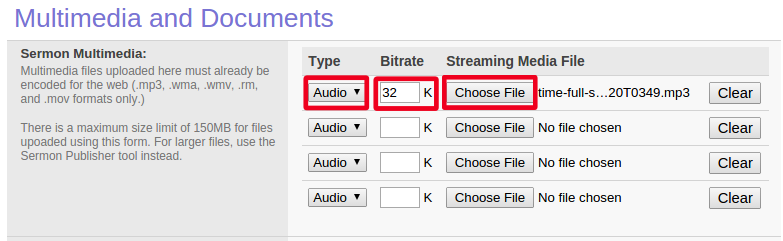 Once you save this form, each of the files will be uploaded and your sermon will be published. |